Welcome to mach’s documentation!¶
M.A.C.H¶
Magical Argparse Command Helper
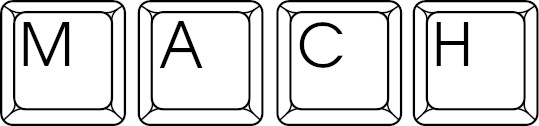
Features¶
- Get your CLI interfaces quickly
- Turn a simple class to a CLI application or an interactive interpreter.
Given:
class Calculator:
def add(self, a, b):
"""adds two numbers and prints the result"""
return a + b
def div(self, a, b):
"""divide one number by the other"""
return a / b
You can make command line application using the decorator mach1:
from mach import mach1
@mach1()
class Calculator:
def add(self, int: a, int: b):
"""adds two numbers and prints the result"""
print(a + b)
def div(self, int: a, int: b):
"""divide one number by the other"""
print(a / b)
calc = Calculator()
calc.run()
Now if you run the module, you will get a program that you can invoke with
the flag -h or --help:
$ python calc.py -h
usage: calc.py [-h] {add,div} ...
positional arguments:
{add,div} commands
add adds two numbers and prints the result
div divide one number by the other
optional arguments:
-h, --help show this help message and exit
each method is a subcommand, with type checking and it’s own very help. Hench, this won’t work:
$ python calc.py add foo bar
usage: calc.py add [-h] b a
calc.py add: error: argument b: invalid int value: 'foo'
And this will:
$ python calc.py add 4 9
13
To see the help of the subcommand use -h:
$ python calc.py add -h
usage: calc.py add [-h] b a
positional arguments:
b
a
optional arguments:
-h, --help show this help message and exit
With the help of the decorator mach2 you can turn your class to CLI
application and have also an iteractive shell which invoke when no
parameters are given:
$ ./examples/calc2.py
Welcome to the calc shell. Type help or ? to list commands.
calc2 > ?
Documented commands (type help <topic>):
========================================
add div exit help
calc2 > help add
adds two numbers and prints the result
calc2 > add 2 4
6
calc2 > div 6 2
3.0
calc2 > exit
Come back soon ...
$
Installation¶
Stable release¶
To install mach, run this command in your terminal:
$ pip install mach
This is the preferred method to install mach, as it will always install the most recent stable release.
If you don’t have pip installed, this Python installation guide can guide you through the process.
From sources¶
The sources for mach can be downloaded from the Github repo.
You can either clone the public repository:
$ git clone git://github.com/oz123/mach
Or download the tarball:
$ curl -OL https://github.com/oz123/mach/tarball/master
Once you have a copy of the source, you can install it with:
$ python setup.py install
Usage¶
m.a.c.h is a single Python module which has two decorators for usages.
The first decorator mach1 turns a normal Python class to a command line
application with subcommand a-la git or docker. If the application
has no need for subcommands you can simply define a default subcommand
which will be invoked automatically.
Example mach1¶
from mach import mach1
@mach1()
class Hello:
default = 'greet'
# A doc string should always have a title
# an empty space
# name of the option followed by a hyphen
# short description
def greet(self, count: int=1, name: str=""):
"""Greets a user one or more times
count - the number of times to greet the user
name - the name of the user to greet
"""
if not name:
name = input('Your name: ')
for c in range(count):
print("Hello %s" % name)
def part(self):
"""Politely part from a user"""
print("It was nice to meet you!")
if __name__ == '__main__':
Hello().run()
The greet.py has two sub-commands greet and part. You don’t
neet to give the greet sub-command as an argument:
$ ./examples/greet.py
Your name: Tom
Hello Tom
$
The greet sub-command has two optional arguments which you can also give in the command line:
$ ./examples/greet.py greet --name tom --count 3
Hello tom
Hello tom
Hello tom
The application is automatically documented. The first line of a method docstring is documenting the subcommand:
$ ./examples/greet.py -h
usage: greet.py [-h] {greet,part} ...
positional arguments:
{greet,part} commands
greet Greets a user one or more times
part Politely part from a user
optional arguments:
-h, --help show this help message and exit
Using a carefully formatted docstring you can automatically document the options of your sub-commands. This documentation will be printed when a sub-command help option is invoked:
./examples/greet.py greet -h
usage: greet.py greet [-h] [--name NAME] [--count COUNT]
optional arguments:
-h, --help show this help message and exit
--name NAME, -n NAME the name of the user to greet (default: )
--count COUNT, -c COUNT
the number of times to greet the user (default: 1)
Also note, that the automatically added options support both long and short variants. Hence, these invocataions are possible:
./examples/greet.py -c 3 -n Tom
./examples/greet.py --count 3 -n Tom
./examples/greet.py --count 3 --name Tom
./examples/greet.py -c 3 --name --Tom
Advanced mach1 with default values and JSON parsing¶
You can write methods with default values or with a certain number
of open options as in **kwargs passed to a Python method:
See examples/uftpd.py for an implementation of a hypothetical
FTP server example.
You can invoke this ftp server with:
$ ./examples/uftpd.py --foreground --level 3
This will run the server in the foreground with a verbosity level 3.
$ ./examples/uftpd.py –opts=’{“ftp”: 21}’ serving FTP on port 21
opts is automatically parsed as JSON. The server will run in
the background and a verbosity level of 2.
Using mach2¶
The decorator mach2 adds on top of mach1 all the existing
capabilities, the ability to turn a class to an interactive interpreter.
The most simple interactive interpreter is a command line calculator:
import sys
from mach import mach2
@mach2()
class Calculator:
def add(self, a: int, b: int):
"""adds two numbers and prints the result"""
print("%s + %s => %d" % (a, b, int(a) + int(b)))
def div(self, a: int, b: int):
"""divide one number by the other"""
print("%s / %s => %d" % (a, b, int(a) // int(b)))
def exit(self):
"""exist to finish this session"""
print("Come back soon ...")
sys.exit(0)
if __name__ == '__main__':
calc = Calculator()
calc.intro = 'Welcome to the calc shell. Type help or ? to list commands.\n'
calc.prompt = 'calc2 > '
calc.run()
You can invoke this application via the command line by giving a sub-command:
$ ./examples/calc2.py add 5 6
6 + 5 => 11
Or start an interactive session by not giving any sub-command:
$ ./examples/calc2.py
Welcome to the calc shell. Type help or ? to list commands.
calc2 >
You can now type a command in the interactive interpreter:
calc2 > add 7 3
7 + 3 => 10
calc2 > div 16 8
16 / 8 => 2
As with mach1 doc-strings are used to documented your application
functionality:
calc2 > help div
divide one number by the other
calc2 > help add
adds two numbers and prints the result
Advanced mach1 with default values and JSON parsing¶
A simple calculator does not all the features mach2 offers.
A better example is a hypothetical FTP client.
See examples/lftp.py.
Once started it waits for user input at the lftp prompt:
$ ./examples/lftp.py
Welcome to the lftp client. Type help or ? to list commands.
lftp > help
Documented commands (type help <topic>):
========================================
connect exit help login ls
lftp > help connect
connect to FTP host
host - the host IP or fqdn
port - the port listening to FTP
Typing the help command will list the available commands.
Typing help connect lists the arguments that the command
connect gets, by parsing the method’s docstring.
Since this command can now be invoked in any of the following ways:
lftp > connect 10.10.192.192
Connected to 10.10.192.192:21
lftp > connect host=foo.example.com port=21
Connected to foo.example.com:21
lftp > connect foo.example.com 2121
Connected to foo.example.com:2121
lftp > connect foo.example.com 21 opts='{"user": "oz123", "password": "s3kr35"}'
Connected to foo.example.com:21
Login success ...
The last invocation also shows that you can pass extra arguments as JSON.
The interpreter is checking how you invoke the commands. Hence this all don’t work:
lftp > connect foo 2121 bar
*** Unknown syntax: connect foo 2121 bar
lftp > help login
login to the FTP server
lftp > login oz123 s3kr35
Login success ...
lftp > login foobar secret error
*** Unknown syntax: login foobar secret error
Flags vs. Commands¶
Sometimes you want to add global flags to your applications. Here is an hypothetical CLI application:
$ ./bolt --verbositiy=2 clone https://...
This application launches the subcommand clone with the verbosity level 2. This can be done with:
@mach1()
class Bolt:
"""
The main entry point for the program. This class does the CLI parsing
and descides which action shoud be taken
"""
def __init__(self):
self.parser.add_argument("-v", "--verbosity")
self._verbosity = 1
def _set_verbosity(self, value):
"set verbosity"
self._verbosity = value
See the example bolt.py for more details.
Explicit shell or implicit shell using mach2¶
The example calc2.py and lftp have an implicit shell option. That is, if the program called with out arguments it will start an interactive shell session, like the Python interpreter itself.
However, you might not desire this behaviour. Instead you prefer an explicit argument for a shell invocation. If so, you can simply decorate your class with:
@mach2(explicit=True)
class Calculator:
def add(self, a: int, b: int):
"""adds two numbers and prints the result"""
print("%s + %s => %d" % (a, b, int(a) + int(b)))
...
Now, and interactive shell option is added:
$ ./examples/calc2.py -h
usage: calc2.py [-h] [--shell] {add,div,exit} ...
positional arguments:
{add,div,exit} commands
add adds two numbers and prints the result
div divide one number by the other
exit exist to finish this session
optional arguments:
-h, --help show this help message and exit
--shell run an interactive shell (default: False)
$ ./examples/calc2.py --shell
Welcome to the calc shell. Type help or ? to list commands.
calc2 >
Inheritence and ‘private’ methods¶
The examples shown above always create a command line interface from all methods defined in a class. So if we have a class which inherits methods from another class, all methods will have a ‘public’ command line interface:
class Foo:
def foo(self):
pass
def bar(self):
pass
@mach1()
class Baz(Foo)
def do(self):
pass
This a will create a command line interface for do but also for foo and bar. This can be avoided by naming the class method with a leading underscore _:
class Foo:
def _foo(self):
pass
def _bar(self):
pass
@mach1()
class Baz(Foo)
def do(self):
self._foo()
This creats a command line interface only for do, and the ‘private’ methods are hidden.
Extra long help for subcommands¶
You can use an extended help format for subcommands. Just add — after describing the options of each subcommand. Below these — you can add a longer text which will be shown next to each subcommand. This is demonstated by the example uftpd2.py:
./examples/uftpd2.py -h
usage: uftpd2.py [-h] {server} ...
positional arguments:
{server} commands
server No nonsense TFTP/FTP Server. add some long test below these
three dashes
optional arguments:
-h, --help show this help message and exit
Contributing¶
Contributions are welcome, and they are greatly appreciated! Every little bit helps, and credit will always be given.
You can contribute in many ways:
Types of Contributions¶
Report Bugs¶
Report bugs at https://github.com/oz123/mach/issues.
If you are reporting a bug, please include:
- Your operating system name and version.
- Any details about your local setup that might be helpful in troubleshooting.
- Detailed steps to reproduce the bug.
Implement Features¶
Look through the Gitlab issues for features. Anything tagged with “enhancement” and “help wanted” is open to whoever wants to implement it.
Write Documentation¶
mach could always use more documentation, whether as part of the
official mach docs, in docstrings, or even on the web in blog posts,
articles, and such.
Submit Feedback¶
The best way to send feedback is to submit and issue.
If you are proposing a feature:
- Explain in detail how it would work.
- Keep the scope as narrow as possible, to make it easier to implement.
- Remember that this is a volunteer-driven project, and that contributions are welcome :)
Get Started!¶
Ready to contribute? Here’s how to set up mach for local development.
Fork the
machrepo on GitHub.Clone your fork locally:
$ git clone git@github.com/oz123/mach.git
Install your local copy into a virtualenv. Assuming you have virtualenvwrapper installed, this is how you set up your fork for local development:
$ cd mach/ $ pipenv shell $ python setup.py developCreate a branch for local development:
$ git checkout -b name-of-your-bugfix-or-feature
Now you can make your changes locally.
When you’re done making changes, check that your changes pass flake8 and the tests, including testing other Python versions with tox:
$ flake8 mach tests $ python setup.py test or py.test $ toxTo get flake8 and tox, just pip install them into your virtualenv.
Commit your changes and push your branch to GitHub:
$ git add . $ git commit -m "Your detailed description of your changes." $ git push origin name-of-your-bugfix-or-featureSubmit a pull request through the GitHub website.
Pull Request Guidelines¶
Before you submit a pull request, check that it meets these guidelines:
- The pull request should include tests.
- If the pull request adds functionality, the docs should be updated. Put your new functionality into a function with a docstring, and add the feature to the list in README.rst.
- The pull request should work for Python 3.4, 3.5 and 3.6. Check and make sure that the tests pass for all supported Python versions.
